Accessing VPS Management Panel
1. Login to Bacloud client area.
Input the bacloud.com in the browser address bar, and press Enter. Once the website home page will be loaded, click on My Account drop down section in the top right corner and press Login.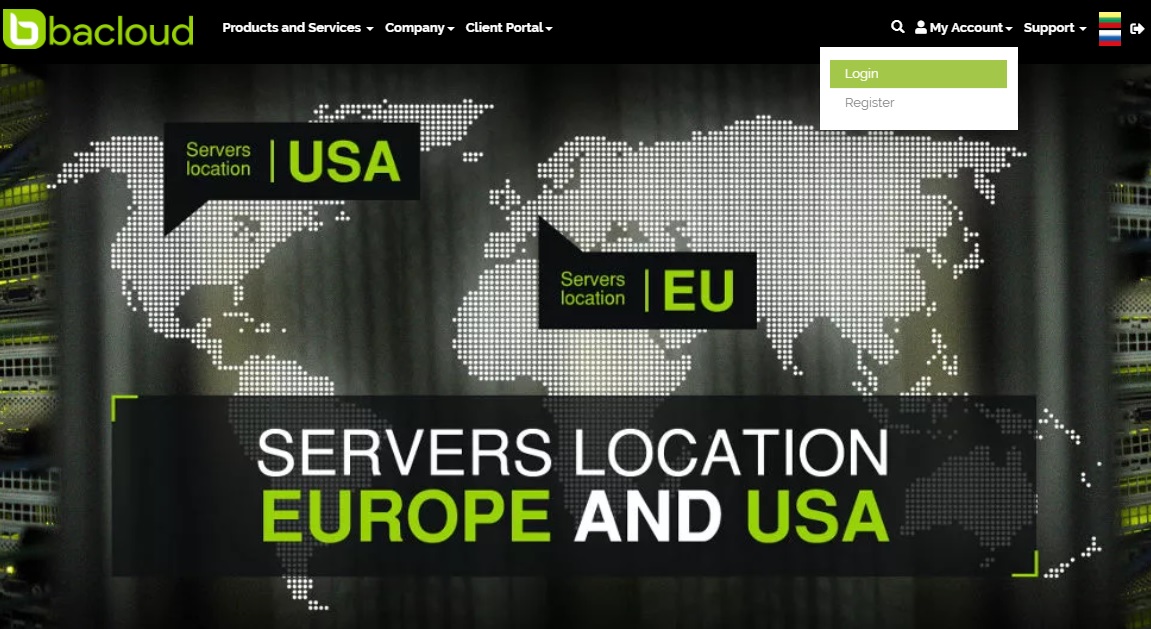
Enter your email address in the Email Address box, your password in the Password box and click Login. Or choose alternative login method:
Sign in with Facebook or Sign in with Google account.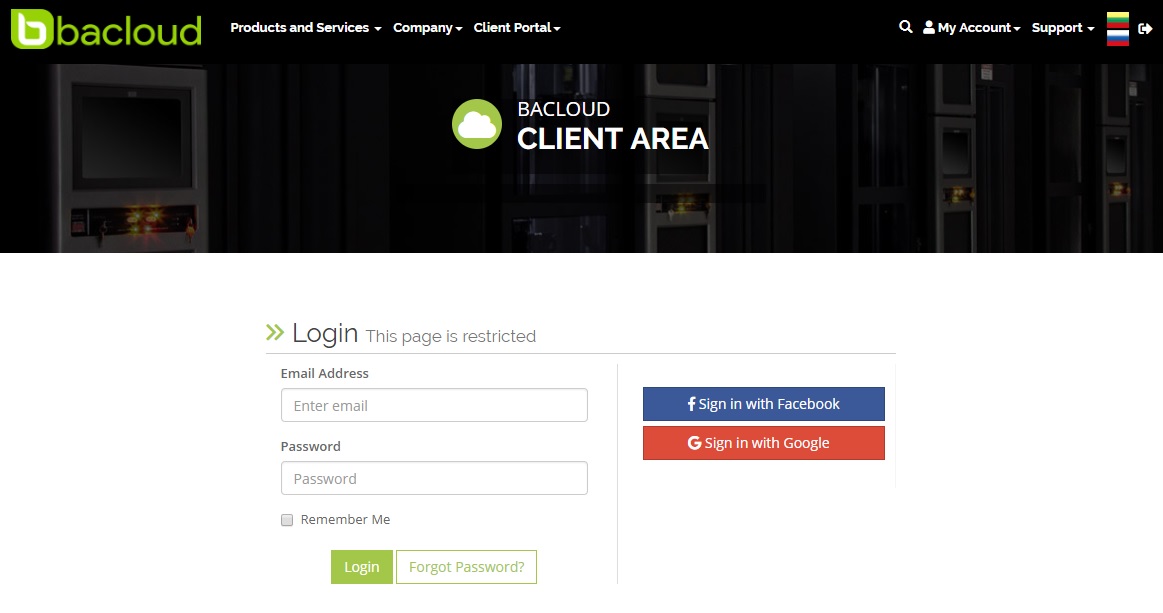
2. Select correct Service.
After successfully login, you will see bacloud cient area window. Click on Services tab to list all your products.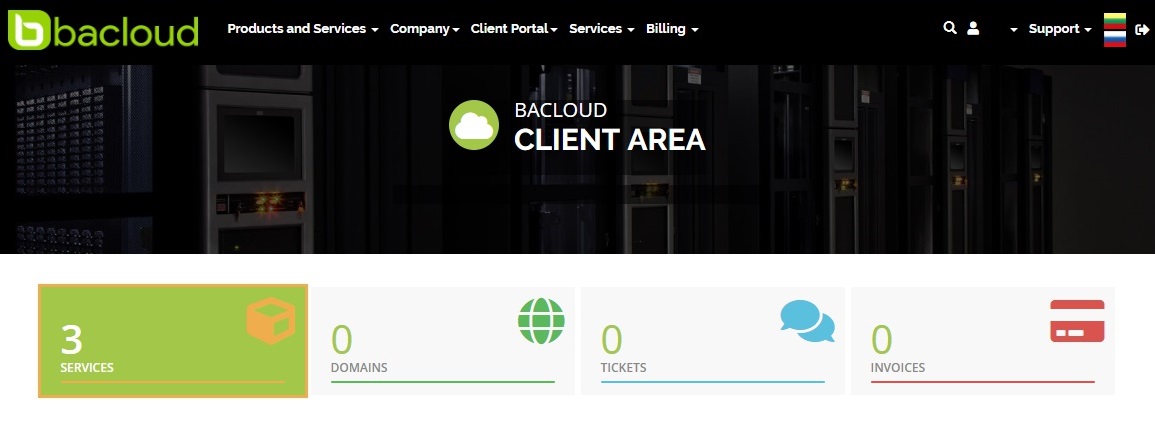
From listed services, select the first ordered VPS of all the time and click Manage button.
Important: VPS Management Panel login details from other VPS services didn`t work. So please select first VPS you have ordered of all the time, doesn`t matter VPS service status is Active or Cancelled.
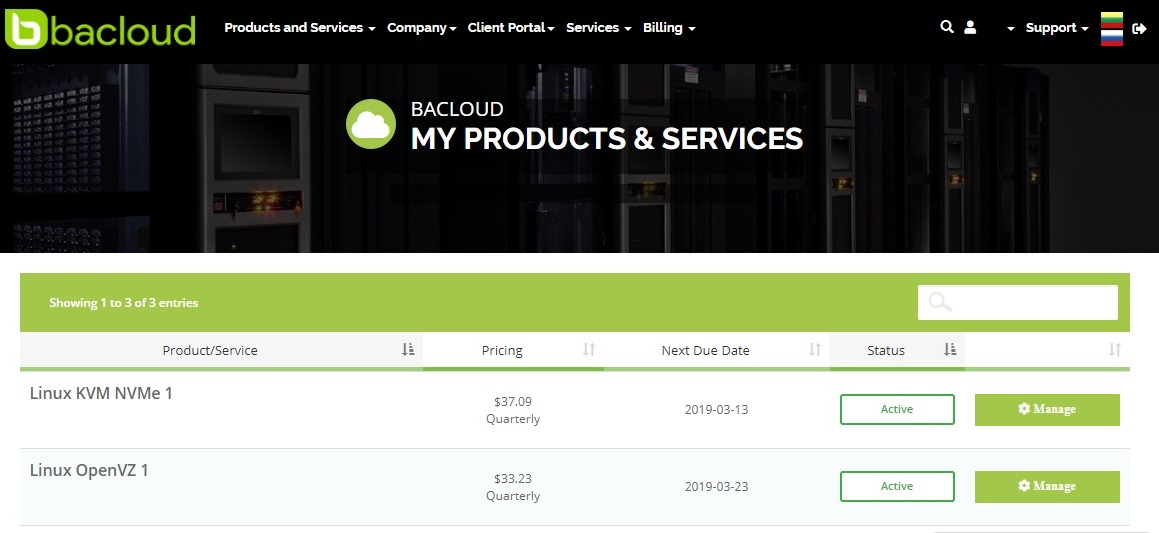
3. Login to VPS Management Panel.
In the opened VPS information page, select Login Information tab and click on Login button.
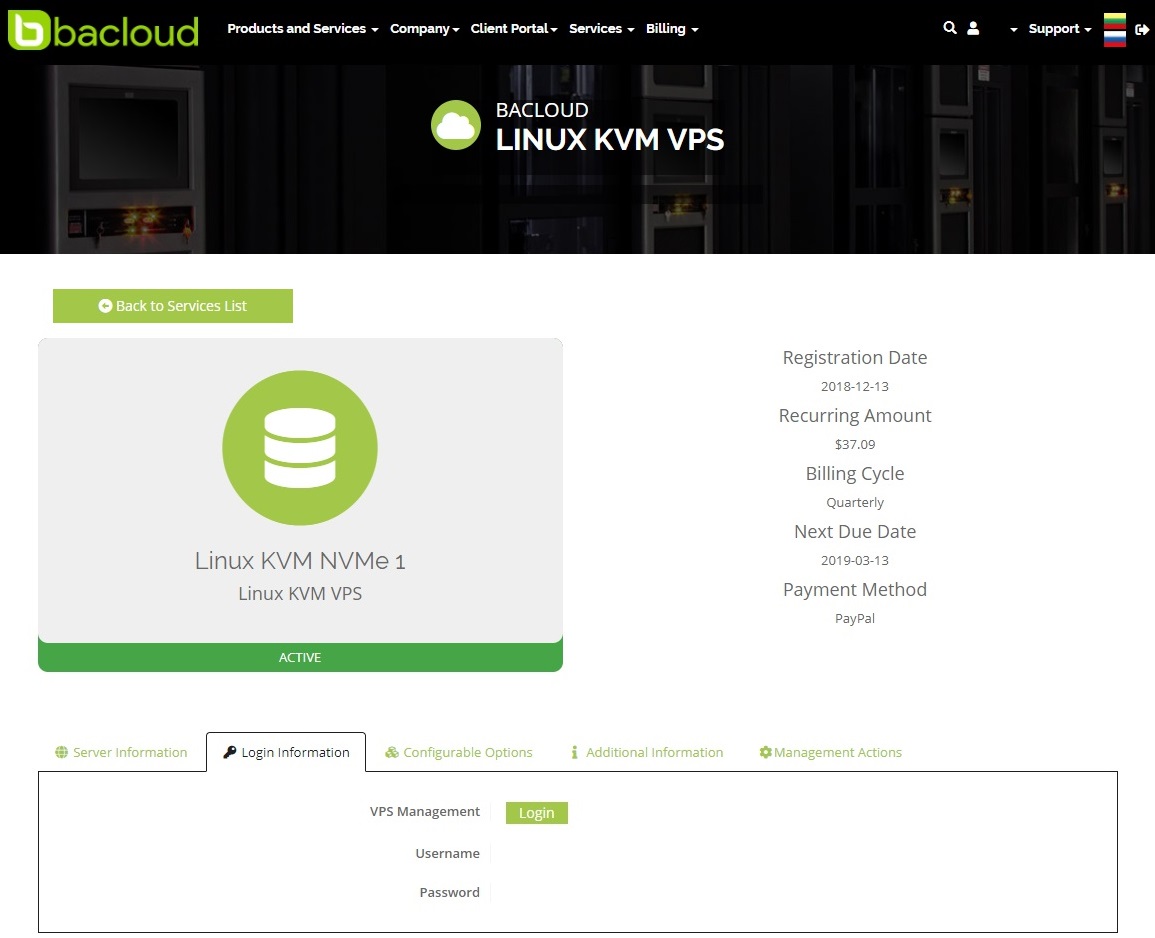
In the VPS Management Panel login page enter username details from previous page in the Username box, password from previous page in the Password box and click Login.
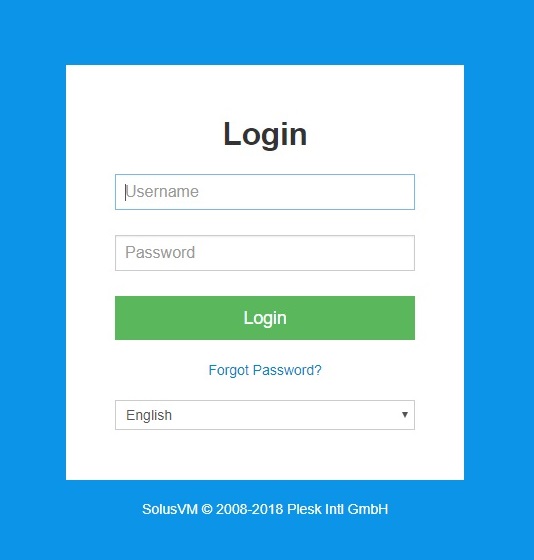
After successfully login, you will see all your active VPS services, which you can manage (Power off, Power on, Reboot, Reinstall OS and etc.).
